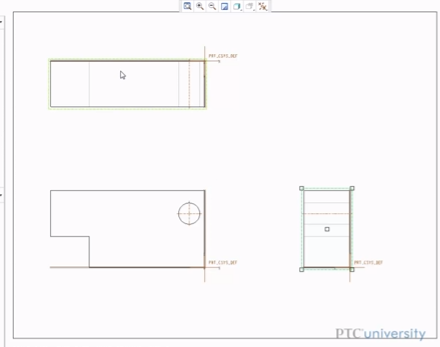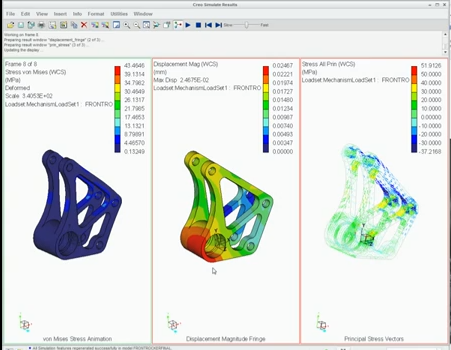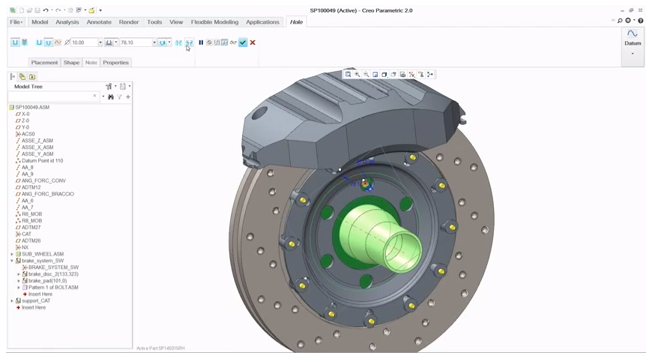You may have been wondering how 3D CAD software Creo works with engineering calculations software Mathcad Prime 3.0. John Sheehan spoke on his blog earlier this year about how the two work together. In fact, he made it known to his readers that the integration between the two products has existed since 2006. To what extent are they integrated? Well, dimensions and parameters can be sent from Creo to Mathcad where it can be run through complex (or simple) calculations – the results of which can be returned to Creo and tied back to the dimensions and parameters.