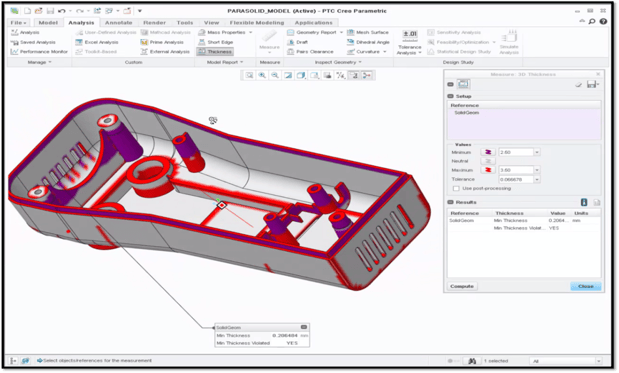
The ability of the model-based approach (turning 2D drawings into 3D renderings) to provide a detailed insight into a finished product is unparalleled. This approach helps engineering firms to secure future business by delivering their best products on time.
In a model-based definition (MBD) environment, the 3D drawing becomes the master, with 2D drawings derived from the model as and when required. It’s simple, but if you’re new to MBD, you’d be forgiven for approaching it with a degree of scepticism.
Fear not, for in this blog post, we’re going to provide an insight into using model-based definition that will put your doubts at ease.
Getting started
You can jump straight into model based definition within Creo by clicking on the ‘Annotate’ tab. From here, users can create rich 3D content which is far simpler to manage than 2D drawings as all the information is contained on a single worksheet.
The individual elements of a product or design can be categorised and viewed separately as graphical previews, for example, you can split up the various mass and material properties. This approach also enables you to work on specific properties without being distracted by the other elements of the design.
Adding manufacturing information
The MBD view in Creo enables users to add notes to each graphical preview. These are most commonly used for keeping in mind important manufacturing information.
This vital data can be contained on multiple views with defined naming conventions, enabling designers to find information more easily.
Cross sections
Capturing the design intent and gaining a detailed insight into the inner workings of design can be achieved by using cross section views that contain comprehensive model information.
By simply swinging models around with the swipe of a mouse, users can see exactly what’s going on inside their model as though it were in front of them, and make changes accordingly.
Adding notation
Completed design views typically contain information about part names, dimensions, welding definitions and tolerances. Adding such notes for manufacturing is vital, and doing so using MBD is incredibly simple.
If a dimension needs adding, for example, the ‘Show Annotations’ feature in Creo allows users to select the dimensions to be shown or edited. Common tools are then offered to select and manipulate the elements of the design that require annotation. The same method can be used when adding notes for manufacturing (i.e. ‘clearance required’).
The interface should be familiar to existing users of the software, as it also exists in the detailing environment within Creo. The notation functionality is built on the same approach, making model based definition much easier for regular users.
Completing the definition of a view
By using Creo’s standard tools, the dimension of a specific element can be easily placed and additional details included, such as notes on geometric tolerances. What’s more, the tools used are identical to those from the 2D view, making adoption very straightforward.
The beauty of the MBD approach is that, as you make changes, the 3D model will change in real-time, providing rich, detailed feedback as you design and iterate.
Adding safety instructions
As previously mentioned, it is possible to add detailed notes to any view in an MBD environment. For example, when adding safety instructions, you’ll probably need to use company standards, and in Creo, you can select those standards as text files which can be imported into the programme for users to see and work from.
Bills of materials (BOMs)
The BOMs of any product should be easily viewable, and in Creo, you can quickly view the entire design with just the click of a button.
The 3D model is automatically separated with annotated notes added to each constituent element, providing all the detail needed for the bill of materials.
Design sharing
It’s vital that you can share your finished designs with other departments within the business and external partners or customers. In Creo, you can do so by exporting designs to common formats, including PDF and PVZ files.
3D images and their corresponding annotations which were originally defined in Creo can subsequently be viewed within applications such as Adobe Reader and on any device that supports the file formats.
PTC’s Creo View software offers the same ability, albeit with the various view tabs retained and viewable separately by anyone with access to the file. The models are interactive, too, and can be viewed at different angles, just as the designer is able to in Creo itself.
MBD is easier than you think
The model-based definition environment gives designers greater flexibility and insight into the products they create. It also allows share designs with anyone to collaborate on. Yet with Creo software, users can benefit from these advantages with ease and without any additional training.