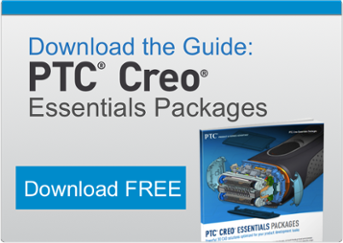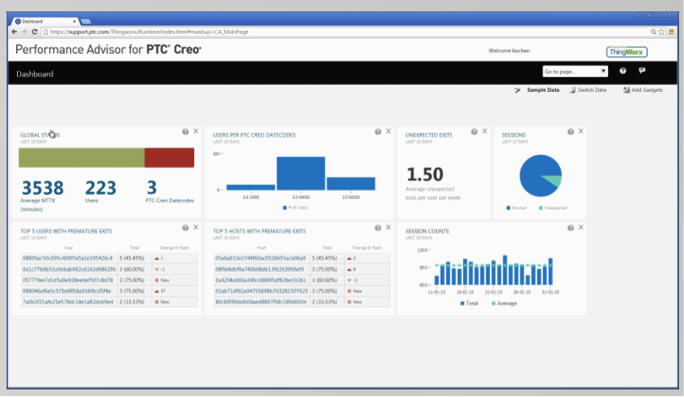 The Performance Advisor for PTC Creo customers, which is powered by PTC’s IoT solution ThingWorx, is a dashboard for monitoring and managing Creo installations. It provides your business with better operational insight into the hardware and software performance of your PTC Creo installations.
The Performance Advisor for PTC Creo customers, which is powered by PTC’s IoT solution ThingWorx, is a dashboard for monitoring and managing Creo installations. It provides your business with better operational insight into the hardware and software performance of your PTC Creo installations.
The software update provides CAD and IT administrators operational intelligence regarding the hardware and software performance of their PTC Creo installation. Through a special dashboard available to active Support customers on the eSupport portal, metrics such as total user sessions, sessions by platform, and unexpected exits help customers proactively identify and resolve problems.
Click here to upload the Performance Advisor for PTC Creo.
Personalisation features for your updated dashboard
The dashboard is organised into different sections, called gadgets, which give you a high level overview of the usage and performance of your PTC Creo environment. You can personalise your dashboard by rearranging and adding more gadgets. Each gadget gives you a direct link to the help centre where all this information is described in greater detail.
The various gadgets provide high-level metrics around overall stasis, sessions, maintenance releases and usage of PTC creo apps. You can drill down into each gadget to gain a deeper understanding of any metric. For example, the global stasis page provides an overview of total sessions, unique users and unique hosts. The date range can be selected to view those metrics over a desired period of time, providing CAD administrators with the ability to understand their PTC Creo installation from a current, and historic, perspective.
Users can access better diagnostic tools
If a specific user is experiencing issues, simply input their user ID into the search field. This information can be identified by using the PTC diagnostic tools. Each user has a ‘details’ page which outlines their hardware and software properties, number of sessions, session duration and other metrics. For example, charts can show the start time and duration of each session, as well as the exit time. The supporting tabs can also provide more detailed information around sessions, PTC Creo apps and system information for that user.
Drill down to identify commonalities and inconsistencies
You can easily navigate between dashboard pages The performance advisor for PTC Creo has a convenient drop-down menu. For instance, when selecting the ‘Platform Overview’ page, it lists the hardware and software properties for your overall PTC Creo environment. By drilling down on each, you can quickly identify commonalities or inconsistencies across your installation for items such as operating systems, java versions and graphics cards.
Four key benefits from the Performance Management Dashboard
The dashboard enables customers to optimize their overall system performance by (1) increasing the productivity of the end users globally and (2) decreasing the overall IT support costs.
There are four key areas you will benefit from:
- It will provide greater insight into the health of PTC Creo application environment with a configurable dashboard
- It enables your business to proactively issue reporting
- It shows you how to provide approved solutions to identified issues
- It provides you with easy access through the same eSupport portal that you still use today
Performance Advisor for PTC Creo gives CAD administrators the capabilities to effectively monitor and manage your installations, decreasing the cost of managing PTC Creo applications and increasing user activity. Make sure you’re not the last person to know these great benefits and maximise the value of PTC Creo to your organisation.